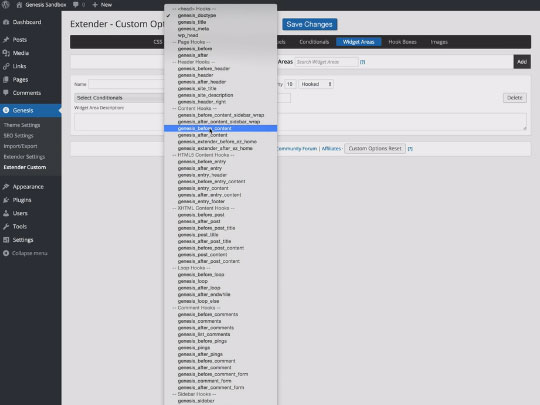One of our favorite WordPress plugins is the Genesis Extender Plugin by Cobalt Apps, primarily for the time that it saves on mundane tasks. We don’t typically use the simple drag and drop tools that are popular to non-coders. For the most part, it saves us a great deal of time with organization of the different components of customizing a Genesis theme. This includes building layouts (such as sidebars), inserting things into pages by conveniently dropping in code and eliminates our need to manipulate screenshots to view the effects of CSS and style customization.
Leave the Heavy Lifting to Someone Else
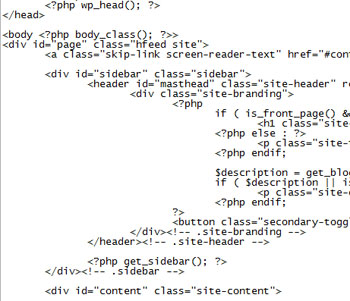 If you could have someone else do most of the heavy lifting for a small price, it’s a win-win situation. That’s what the WordPress Genesis Extender Plugin is. And if you’ve ever worked with the Genesis framework, you’d know what a pain it is to use for layout purposes. Using standard WordPress forms is easy as templates are laid out very clearly. You’ll see the structure on the page in a sample template and you can simply add or remove code in the template, which generates a page from top to bottom in one place.
If you could have someone else do most of the heavy lifting for a small price, it’s a win-win situation. That’s what the WordPress Genesis Extender Plugin is. And if you’ve ever worked with the Genesis framework, you’d know what a pain it is to use for layout purposes. Using standard WordPress forms is easy as templates are laid out very clearly. You’ll see the structure on the page in a sample template and you can simply add or remove code in the template, which generates a page from top to bottom in one place.
Take a look at the example on the right. It’s a sample from the header of a stock WordPress template. It’s pretty easy to read for even coding novices. You can see the body starts on top and the page is built as you move down, with the header clearly identified. If you want something to appear in the header, it’s quite easy to do with a standard WordPress template – just stick the code into the area where you want it to appear or delete or change what you don’t want to appear. If you want to add the words “Best WordPress Templates” into the footer of your website, open the footer.php file and type it into the area where you want it to appear enclosed with the appropriate tags – and you’re done. If you want to remove the annoying “You are here” prefix that Genesis adds to the site breadcrumb, you’ll need to filter those words out too by plugging in that code into the functions.php file. That’s why many prefer to work with standard WordPress templates since it’s straightforward, linear and easy to visualize.
Genesis Extender Makes Design and Page Building Easy
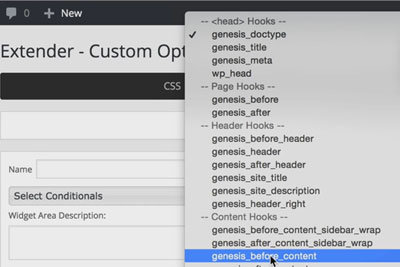 Genesis takes a different approach to templating and uses filters. In order to stick in code in the header you need to know what “Genesis function” is used to filter out what appears by default and replace it with something else. If you want breadcrumbs to appear different, you will make modifications using functions inserted into the functions.php file. This will modify the standard Genesis output, replacing it with your preference.
Genesis takes a different approach to templating and uses filters. In order to stick in code in the header you need to know what “Genesis function” is used to filter out what appears by default and replace it with something else. If you want breadcrumbs to appear different, you will make modifications using functions inserted into the functions.php file. This will modify the standard Genesis output, replacing it with your preference.
For example, if you want to replace the the footer copyright text that carries Genesis branding, you don’t delete the text in the footer.php file and remove it. You have to add a filter to “filter out” the text and then insert your text of choice. Every time a page loads, the template does a replacement. This makes Genesis templates more challenging to modify in certain ways. The Genesis Extender Plugin simplifies the task of remember which function does what on the page in a wonderfully convenient dropdown. You can see what “hooks” are in the head of the page, header, content area, footer and what area of a page they will affect. To me this saves time looking up Genesis references.
Change CSS Dynamically to Preview Pages
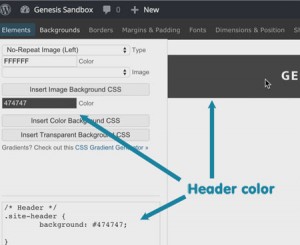 Another part of the Genesis Extender Plugin that we find indispensable is the ability to change elements of a page and view changes live. What I used to do (and sometimes still do) is take screen shots of pages and modify the colors using Adobe Photoshop. While I’ll still use this method as a quick and dirty way to find the perfect colors and matches for certain elements on a website page, this tool makes it unnecessary at least half the time I would use the screenshot and edit method.
Another part of the Genesis Extender Plugin that we find indispensable is the ability to change elements of a page and view changes live. What I used to do (and sometimes still do) is take screen shots of pages and modify the colors using Adobe Photoshop. While I’ll still use this method as a quick and dirty way to find the perfect colors and matches for certain elements on a website page, this tool makes it unnecessary at least half the time I would use the screenshot and edit method.
As you can see, what’s really nice about this plugin is that you can play with the color variable using a CSS slider (which isn’t visible) which then places the exact color into code and ready to be inserted directly into your WordPress Genesis child theme. The color modifications being changed in that dark box titled “Color” also changes the header and top navigation menu you see in the image, so that you can get a good understanding of how it would appear at the top of the page. You can use this tool on many elements on a page and change many different characteristics, having an instant preview of how the page would appear. I find this part of the WordPress plugin worth the cost.
Genesis Extender Plugin or Dynamik Theme?
The question I try to answer is how I will use the great tools provided by Cobalt Apps. Personally we prefer to work with existing themes so the Extender Plugin is the solution for us. Others greatly prefer working with a more flexible finished product that already comes “mostly complete” with the ability to vary. Different layouts are provided with the Dynamik Theme and they are effective – but the theme does not allow for the use of other Genesis themes in conjunction with Dynamik. The easiest way to understand how Dynamic differs from the Extender plugin is by taking a look at the demonstration page for the Dynamik Theme for Genesis.
Conclusion: A Time Saving Plugin for Coders and Non-Coders
I haven’t even spoken about how easy the plugin makes editing and storing modified code, be it CSS or Javascript. You may want to peruse the video provided by Cobalt Apps to see it for yourself. If you fast forward in about 2-3 minutes, you’ll see the incredible convenience this plugin adds for WordPress Genesis developers who are more familiar with code. This is why I highly recommend the reasonably priced Genesis Extender Plugin and I’m hoping that you’ll use our link in this article if you’ve found my rationale and explanation for using it useful. Click the video below to get a good visual feel for the topics we’ve discussed in this article.